Download Help
These step by step guides help those not familiar with downloading AudioFuel and installing music into iTunes in PCs and Macs.

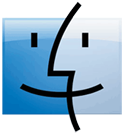
This step by step guide is based on the Windows XP operating system and describes the process of downloading, unzipping and installing a compilation to iTunes.
1. Downloading
Click on the download link(s) in the email we sent to you.
Click on the download link(s) in the email we sent to you.
With zip files, windows will ask what to do next, choose "open"...
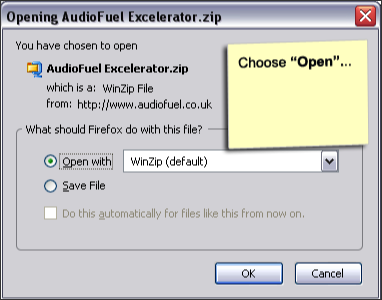
... then let the download complete
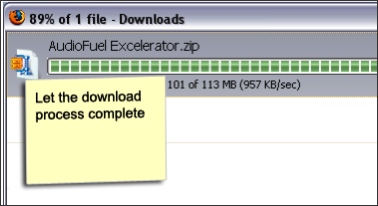
Unzipping Compilations. (DJ Mixes are sent as uncompressed single MP3 files and do not require these steps)
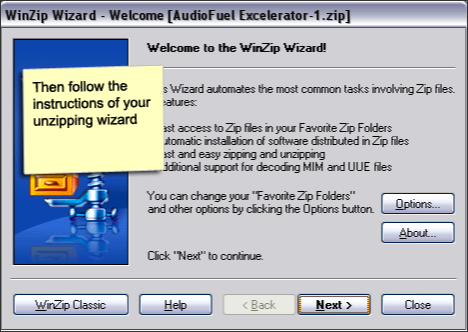
2. To add your AudioFuel to iTunes
Open iTunes, then choose "File" then "Add to Library"...
Open iTunes, then choose "File" then "Add to Library"...
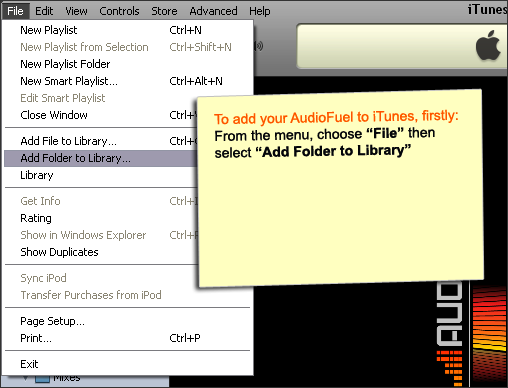
... navigate to your download folder and press OK
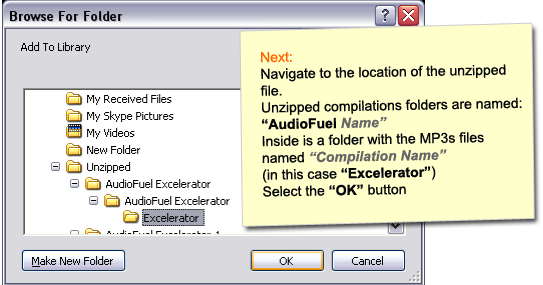
This step by step guide is for mac users, and describes the process of downloading and installing a compilation to iTunes.
1. Downloading
Click on the download link(s) in the email we just sent to you.
Click on the download link(s) in the email we just sent to you.
2. To add your AudioFuel to iTunes.
After the download is complete, add your music to iTunes like this:
After the download is complete, add your music to iTunes like this:
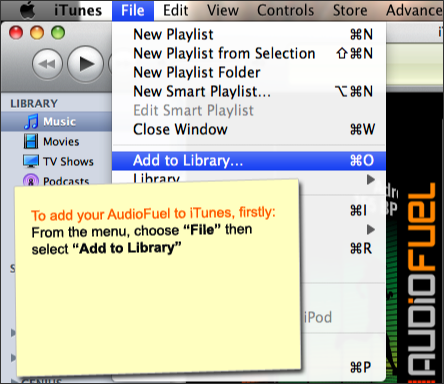
... next
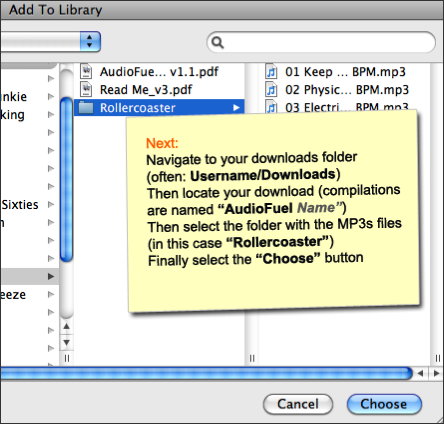
You should then find your music in your iTunes Library
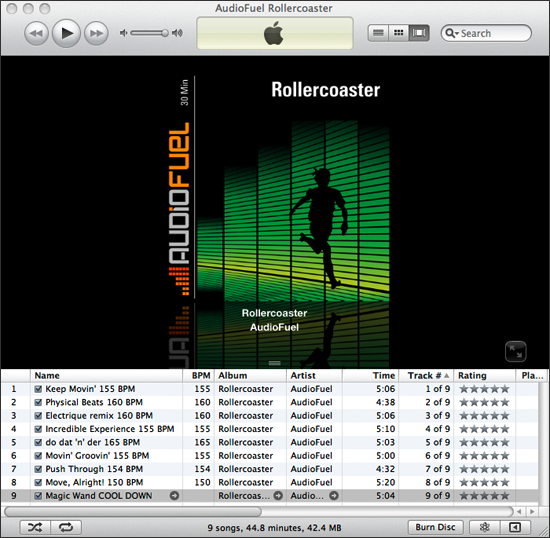
Finding your music in iTunes
